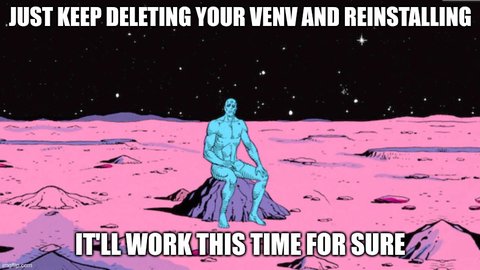Getting Started
This page describes installing and running Ourchive locally for the purposes of development.
If you are planning to install Ourchive as a website, please refer to the admin docs.
Local Development with Docker
If you would like to do development with Docker containers, this is currently supported. Please visit Developing with Docker.
Local Development Native
Prerequisites
Heads Up
The below instructions assume you are installing on an Ubuntu machine. Similar commands should work for any Unix-based machine but are beyond the scope of this documentation.
- Python 3.x+
- Postgres 15+ docs
- Python 3.x+ dev tools
Regarding Virtual Environments
There’s more than one way to climb a tree and there’s more than one way to get a working Python development environment going. The below relies heavily upon best practices described in Python’s documentation.
Python & Postgres
# install python
sudo apt-get update && sudo apt-get upgrade && sudo apt-get install python3.11
# install python dev tools
sudo apt-get install python3.11-dev
# install postgres
sudo apt install postgresql postgresql-contrib
# start the service
sudo systemctl start postgresql.service
# log into postgres
sudo -u postgres psql
# create database and user. NOTE: the below assumes you are in
# a development environment and that you are using Postgres version 15
# or higher.
# create the database
CREATE DATABASE ourchive_db;
# create the Ourchive user. This should match the information in settings.py.
CREATE USER ourchive WITH PASSWORD 'ourchive';
# grant privileges to the ourchive user
GRANT ALL PRIVILEGES ON DATABASE ourchive_db TO ourchive;
# connect to the db
\c ourchive_db postgres
# grant schema permissions
GRANT ALL ON SCHEMA public TO ourchive;
# exit from the database
\q
# this tells the system to create the trigram extension when a new database is created. this allows search
# integration tests to pass.
psql -d template1 -c "CREATE EXTENSION pg_trgm;" -U ourchiveSet up virtual environment
The below instructions assume you installed python3.11 following the instructions above. You can check to see what version of python your default ‘python’ installation points to:
python --versionIf it outputs “Python 3.11.2” or any version higher than 3.11, the below instructions can look like python -m venv venv.
If you have not created a virtual environment before, we strongly recommend reviewing (Python’s docs)[https://docs.python.org/3/library/venv.html].
- Create & activate the virtual environment
# clone the repo
git clone https://github.com/OurchiveIO/ourchive
# enter repo & create virtual environment
cd ourchive && python3.11 -m venv venv
# activate the virtual environment
source venv/bin/activate- Install requirements
cd ourchive_app && pip install -r requirements.txtTroubleshooting
You are pretty likely to get errors related to psygopg2. Never fear, this is a common error and there are many resources on the internet to help you fix it.
If you get an install error for psycopg2 that references libpq-fe.h:
./psycopg/psycopg.h:36:10: fatal error: libpq-fe.h: No such file or directory
36 | #include <libpq-fe.h>Refer to the solve here.
If you have a different error, we strongly recommend searching for the error and seeing how others have solved it, as it is likely specific to your machine/version/distro/etc.
Run migrations
# run migrations
python manage.py migrateLoad fixture data
Caution
Do not skip this step!
Ourchive is a configurable app. You need to load settings data or the app will not function properly!
Ourchive ships with fixture data for some necessary configurations and for convenience of development. You must load settings. You can load works, bookmarks, etc for the convenience of starting with a pre-loaded environment.
# load the fixture data
./load-fixtures.shRun server
# run migrations
python manage.py runserverThat’s it
You should now have a working installation of Ourchive.
Troubleshooting
“But I don’t”, you cry. Not to worry, it happens to the best of us. Here are some basic troubleshooting tips:
- Follow the error: Google the console and/or site output. Common issues include database connectivity, pip versioning issues, or python devtools problems.
- Delete everything and start over: Ourchive is a fairly simple app right now with minimal external dependencies. Sometimes a clean reinstall can help.
- Open an issue with the Ourchive team. We want to help!